#1 Le 17/10/2016, à 21:01
- gilles deloustal
RESOLU Affichage 640X480 avec écran hpx20 lubuntu 16.04
Bonsoir
Je veux utiliser un écran moderne hp x 20, mais il ne me permet que 640X480.
J'ai cherché en vain etc/x11/xorg.conf sur live cd 16.04, 14.04 et 12.04
J'ai démarré mon 16.04 à partir du disque dur avec un vieil écran cathodique et j'ai obtenu un magnifique affichage en 1024 pouces. J'ai alors branché mon hp X 20 à la place et c'était magnifique en 1024. J'ai appuyé sur "appliquer" puis "sauvegarder" et j'ai redémarrer ma machine avec l'écran hpx20 et patatras, retour à l'affichage 640X480 sans possibilité de le changer.
Je pense qu'il y a une façon de corriger cela.
lspci
00:00.0 Host bridge: VIA Technologies, Inc. VT8378 [KM400/A] Chipset Host Bridge
00:01.0 PCI bridge: VIA Technologies, Inc. VT8237/VX700 PCI Bridge
00:10.0 USB controller: VIA Technologies, Inc. VT82xx/62xx UHCI USB 1.1 Controller (rev 80)
00:10.1 USB controller: VIA Technologies, Inc. VT82xx/62xx UHCI USB 1.1 Controller (rev 80)
00:10.2 USB controller: VIA Technologies, Inc. VT82xx/62xx UHCI USB 1.1 Controller (rev 80)
00:10.3 USB controller: VIA Technologies, Inc. USB 2.0 (rev 82)
00:11.0 ISA bridge: VIA Technologies, Inc. VT8235 ISA Bridge
00:11.1 IDE interface: VIA Technologies, Inc. VT82C586A/B/VT82C686/A/B/VT823x/A/C PIPC Bus Master IDE (rev 06)
00:11.5 Multimedia audio controller: VIA Technologies, Inc. VT8233/A/8235/8237 AC97 Audio Controller (rev 50)
00:12.0 Ethernet controller: VIA Technologies, Inc. VT6102/VT6103 [Rhine-II] (rev 74)
01:00.0 VGA compatible controller: VIA Technologies, Inc. KM400/KN400/P4M800 [S3 UniChrome] (rev 01)et xorg.0.log
[ 34.373]
X.Org X Server 1.18.3
Release Date: 2016-04-04
[ 34.373] X Protocol Version 11, Revision 0
[ 34.373] Build Operating System: Linux 3.13.0-85-generic i686 Ubuntu
[ 34.373] Current Operating System: Linux adoma1 4.4.0-43-generic #63-Ubuntu SMP Wed Oct 12 13:50:36 UTC 2016 i686
[ 34.373] Kernel command line: BOOT_IMAGE=/boot/vmlinuz-4.4.0-43-generic root=UUID=f9e7e354-8fdf-46ad-bbcd-de0829793b7d ro quiet splash vt.handoff=7
[ 34.373] Build Date: 07 April 2016 09:18:48AM
[ 34.373] xorg-server 2:1.18.3-1ubuntu2 (For technical support please see http://www.ubuntu.com/support)
[ 34.373] Current version of pixman: 0.33.6
[ 34.373] Before reporting problems, check http://wiki.x.org
to make sure that you have the latest version.
[ 34.373] Markers: (--) probed, (**) from config file, (==) default setting,
(++) from command line, (!!) notice, (II) informational,
(WW) warning, (EE) error, (NI) not implemented, (??) unknown.
[ 34.373] (==) Log file: "/var/log/Xorg.0.log", Time: Mon Oct 17 20:48:27 2016
[ 34.393] (==) Using system config directory "/usr/share/X11/xorg.conf.d"
[ 34.394] (==) No Layout section. Using the first Screen section.
[ 34.394] (==) No screen section available. Using defaults.
[ 34.394] (**) |-->Screen "Default Screen Section" (0)
[ 34.394] (**) | |-->Monitor "<default monitor>"
[ 34.401] (==) No monitor specified for screen "Default Screen Section".
Using a default monitor configuration.
[ 34.402] (==) Automatically adding devices
[ 34.402] (==) Automatically enabling devices
[ 34.402] (==) Automatically adding GPU devices
[ 34.402] (==) Max clients allowed: 256, resource mask: 0x1fffff
[ 34.402] (WW) The directory "/usr/share/fonts/X11/cyrillic" does not exist.
[ 34.402] Entry deleted from font path.
[ 34.402] (WW) The directory "/usr/share/fonts/X11/100dpi/" does not exist.
[ 34.402] Entry deleted from font path.
[ 34.402] (WW) The directory "/usr/share/fonts/X11/75dpi/" does not exist.
[ 34.402] Entry deleted from font path.
[ 34.402] (WW) The directory "/usr/share/fonts/X11/Type1" does not exist.
[ 34.402] Entry deleted from font path.
[ 34.402] (WW) The directory "/usr/share/fonts/X11/100dpi" does not exist.
[ 34.402] Entry deleted from font path.
[ 34.402] (WW) The directory "/usr/share/fonts/X11/75dpi" does not exist.
[ 34.402] Entry deleted from font path.
[ 34.402] (==) FontPath set to:
/usr/share/fonts/X11/misc,
built-ins
[ 34.402] (==) ModulePath set to "/usr/lib/i386-linux-gnu/xorg/extra-modules,/usr/lib/xorg/extra-modules,/usr/lib/xorg/modules"
[ 34.402] (II) The server relies on udev to provide the list of input devices.
If no devices become available, reconfigure udev or disable AutoAddDevices.
[ 34.427] (II) Loader magic: 0x80302700
[ 34.427] (II) Module ABI versions:
[ 34.427] X.Org ANSI C Emulation: 0.4
[ 34.427] X.Org Video Driver: 20.0
[ 34.427] X.Org XInput driver : 22.1
[ 34.427] X.Org Server Extension : 9.0
[ 34.429] (++) using VT number 7
[ 34.429] (II) systemd-logind: logind integration requires -keeptty and -keeptty was not provided, disabling logind integration
[ 34.430] (--) PCI:*(0:1:0:0) 1106:7205:1631:d002 rev 1, Mem @ 0xd8000000/67108864, 0xdc000000/16777216, BIOS @ 0x????????/65536
[ 34.464] (II) LoadModule: "glx"
[ 34.517] (II) Loading /usr/lib/xorg/modules/extensions/libglx.so
[ 34.851] (II) Module glx: vendor="X.Org Foundation"
[ 34.851] compiled for 1.18.3, module version = 1.0.0
[ 34.851] ABI class: X.Org Server Extension, version 9.0
[ 34.851] (==) AIGLX enabled
[ 34.851] (==) Matched openchrome as autoconfigured driver 0
[ 34.851] (==) Matched modesetting as autoconfigured driver 1
[ 34.851] (==) Matched fbdev as autoconfigured driver 2
[ 34.851] (==) Matched vesa as autoconfigured driver 3
[ 34.851] (==) Assigned the driver to the xf86ConfigLayout
[ 34.851] (II) LoadModule: "openchrome"
[ 34.852] (WW) Warning, couldn't open module openchrome
[ 34.852] (II) UnloadModule: "openchrome"
[ 34.852] (II) Unloading openchrome
[ 34.852] (EE) Failed to load module "openchrome" (module does not exist, 0)
[ 34.852] (II) LoadModule: "modesetting"
[ 34.852] (II) Loading /usr/lib/xorg/modules/drivers/modesetting_drv.so
[ 34.852] (II) Module modesetting: vendor="X.Org Foundation"
[ 34.852] compiled for 1.18.3, module version = 1.18.3
[ 34.852] Module class: X.Org Video Driver
[ 34.852] ABI class: X.Org Video Driver, version 20.0
[ 34.853] (II) LoadModule: "fbdev"
[ 34.853] (II) Loading /usr/lib/xorg/modules/drivers/fbdev_drv.so
[ 34.853] (II) Module fbdev: vendor="X.Org Foundation"
[ 34.853] compiled for 1.18.1, module version = 0.4.4
[ 34.853] Module class: X.Org Video Driver
[ 34.853] ABI class: X.Org Video Driver, version 20.0
[ 34.853] (II) LoadModule: "vesa"
[ 34.853] (II) Loading /usr/lib/xorg/modules/drivers/vesa_drv.so
[ 34.853] (II) Module vesa: vendor="X.Org Foundation"
[ 34.853] compiled for 1.18.1, module version = 2.3.4
[ 34.853] Module class: X.Org Video Driver
[ 34.853] ABI class: X.Org Video Driver, version 20.0
[ 34.853] (==) Matched openchrome as autoconfigured driver 0
[ 34.853] (==) Matched modesetting as autoconfigured driver 1
[ 34.853] (==) Matched fbdev as autoconfigured driver 2
[ 34.853] (==) Matched vesa as autoconfigured driver 3
[ 34.853] (==) Assigned the driver to the xf86ConfigLayout
[ 34.853] (II) LoadModule: "openchrome"
[ 34.854] (WW) Warning, couldn't open module openchrome
[ 34.854] (II) UnloadModule: "openchrome"
[ 34.854] (II) Unloading openchrome
[ 34.854] (EE) Failed to load module "openchrome" (module does not exist, 0)
[ 34.854] (II) LoadModule: "modesetting"
[ 34.854] (II) Loading /usr/lib/xorg/modules/drivers/modesetting_drv.so
[ 34.854] (II) Module modesetting: vendor="X.Org Foundation"
[ 34.854] compiled for 1.18.3, module version = 1.18.3
[ 34.854] Module class: X.Org Video Driver
[ 34.854] ABI class: X.Org Video Driver, version 20.0
[ 34.854] (II) UnloadModule: "modesetting"
[ 34.854] (II) Unloading modesetting
[ 34.854] (II) Failed to load module "modesetting" (already loaded, 0)
[ 34.854] (II) LoadModule: "fbdev"
[ 34.854] (II) Loading /usr/lib/xorg/modules/drivers/fbdev_drv.so
[ 34.854] (II) Module fbdev: vendor="X.Org Foundation"
[ 34.854] compiled for 1.18.1, module version = 0.4.4
[ 34.854] Module class: X.Org Video Driver
[ 34.854] ABI class: X.Org Video Driver, version 20.0
[ 34.854] (II) UnloadModule: "fbdev"
[ 34.854] (II) Unloading fbdev
[ 34.854] (II) Failed to load module "fbdev" (already loaded, 0)
[ 34.854] (II) LoadModule: "vesa"
[ 34.855] (II) Loading /usr/lib/xorg/modules/drivers/vesa_drv.so
[ 34.855] (II) Module vesa: vendor="X.Org Foundation"
[ 34.855] compiled for 1.18.1, module version = 2.3.4
[ 34.855] Module class: X.Org Video Driver
[ 34.855] ABI class: X.Org Video Driver, version 20.0
[ 34.855] (II) UnloadModule: "vesa"
[ 34.855] (II) Unloading vesa
[ 34.855] (II) Failed to load module "vesa" (already loaded, 0)
[ 34.855] (II) modesetting: Driver for Modesetting Kernel Drivers: kms
[ 34.855] (II) FBDEV: driver for framebuffer: fbdev
[ 34.855] (II) VESA: driver for VESA chipsets: vesa
[ 34.855] (EE) open /dev/dri/card0: No such file or directory
[ 34.855] (EE) open /dev/dri/card0: No such file or directory
[ 34.855] (WW) Falling back to old probe method for modesetting
[ 34.855] (EE) open /dev/dri/card0: No such file or directory
[ 34.855] (EE) open /dev/dri/card0: No such file or directory
[ 34.855] (II) Loading sub module "fbdevhw"
[ 34.855] (II) LoadModule: "fbdevhw"
[ 34.855] (II) Loading /usr/lib/xorg/modules/libfbdevhw.so
[ 34.856] (II) Module fbdevhw: vendor="X.Org Foundation"
[ 34.856] compiled for 1.18.3, module version = 0.0.2
[ 34.856] ABI class: X.Org Video Driver, version 20.0
[ 34.856] (**) FBDEV(2): claimed PCI slot 1@0:0:0
[ 34.856] (II) FBDEV(2): using default device
[ 34.856] (WW) Falling back to old probe method for vesa
[ 34.856] (EE) Screen 0 deleted because of no matching config section.
[ 34.856] (II) UnloadModule: "modesetting"
[ 34.856] (EE) Screen 0 deleted because of no matching config section.
[ 34.856] (II) UnloadModule: "modesetting"
[ 34.856] (II) FBDEV(0): Creating default Display subsection in Screen section
"Default Screen Section" for depth/fbbpp 24/32
[ 34.856] (==) FBDEV(0): Depth 24, (==) framebuffer bpp 32
[ 34.856] (==) FBDEV(0): RGB weight 888
[ 34.856] (==) FBDEV(0): Default visual is TrueColor
[ 34.856] (==) FBDEV(0): Using gamma correction (1.0, 1.0, 1.0)
[ 34.856] (II) FBDEV(0): hardware: VESA VGA (video memory: 1216kB)
[ 34.856] (II) FBDEV(0): checking modes against framebuffer device...
[ 34.856] (II) FBDEV(0): checking modes against monitor...
[ 34.856] (--) FBDEV(0): Virtual size is 640x480 (pitch 640)
[ 34.856] (**) FBDEV(0): Built-in mode "current": 30.7 MHz, 36.9 kHz, 73.3 Hz
[ 34.856] (II) FBDEV(0): Modeline "current"x0.0 30.72 640 672 752 832 480 484 488 504 -hsync -vsync -csync (36.9 kHz b)
[ 34.856] (==) FBDEV(0): DPI set to (96, 96)
[ 34.856] (II) Loading sub module "fb"
[ 34.856] (II) LoadModule: "fb"
[ 34.856] (II) Loading /usr/lib/xorg/modules/libfb.so
[ 34.870] (II) Module fb: vendor="X.Org Foundation"
[ 34.870] compiled for 1.18.3, module version = 1.0.0
[ 34.870] ABI class: X.Org ANSI C Emulation, version 0.4
[ 34.870] (**) FBDEV(0): using shadow framebuffer
[ 34.870] (II) Loading sub module "shadow"
[ 34.870] (II) LoadModule: "shadow"
[ 34.870] (II) Loading /usr/lib/xorg/modules/libshadow.so
[ 34.871] (II) Module shadow: vendor="X.Org Foundation"
[ 34.871] compiled for 1.18.3, module version = 1.1.0
[ 34.871] ABI class: X.Org ANSI C Emulation, version 0.4
[ 34.871] (II) UnloadModule: "vesa"
[ 34.871] (II) Unloading vesa
[ 34.871] (==) Depth 24 pixmap format is 32 bpp
[ 34.871] (II) FBDEV(0): FBIOBLANK: Invalid argument (Screen blanking not supported by kernel - disabling)
[ 34.934] (==) FBDEV(0): Backing store enabled
[ 34.938] (==) FBDEV(0): DPMS enabled
[ 34.938] (==) RandR enabled
[ 34.963] (II) SELinux: Disabled on system
[ 34.984] (II) AIGLX: Screen 0 is not DRI2 capable
[ 34.984] (EE) AIGLX: reverting to software rendering
[ 35.913] (II) AIGLX: enabled GLX_MESA_copy_sub_buffer
[ 35.914] (II) AIGLX: Loaded and initialized swrast
[ 35.914] (II) GLX: Initialized DRISWRAST GL provider for screen 0
[ 36.054] (II) config/udev: Adding input device Power Button (/dev/input/event2)
[ 36.054] (**) Power Button: Applying InputClass "evdev keyboard catchall"
[ 36.054] (II) LoadModule: "evdev"
[ 36.054] (II) Loading /usr/lib/xorg/modules/input/evdev_drv.so
[ 36.073] (II) Module evdev: vendor="X.Org Foundation"
[ 36.073] compiled for 1.18.1, module version = 2.10.1
[ 36.073] Module class: X.Org XInput Driver
[ 36.073] ABI class: X.Org XInput driver, version 22.1
[ 36.073] (II) Using input driver 'evdev' for 'Power Button'
[ 36.073] (**) Power Button: always reports core events
[ 36.073] (**) evdev: Power Button: Device: "/dev/input/event2"
[ 36.073] (--) evdev: Power Button: Vendor 0 Product 0x1
[ 36.073] (--) evdev: Power Button: Found keys
[ 36.073] (II) evdev: Power Button: Configuring as keyboard
[ 36.073] (**) Option "config_info" "udev:/sys/devices/LNXSYSTM:00/LNXPWRBN:00/input/input2/event2"
[ 36.073] (II) XINPUT: Adding extended input device "Power Button" (type: KEYBOARD, id 6)
[ 36.073] (**) Option "xkb_rules" "evdev"
[ 36.073] (**) Option "xkb_model" "pc105"
[ 36.073] (**) Option "xkb_layout" "fr"
[ 36.073] (**) Option "xkb_variant" "latin9"
[ 36.118] (II) config/udev: Adding input device Power Button (/dev/input/event0)
[ 36.118] (**) Power Button: Applying InputClass "evdev keyboard catchall"
[ 36.118] (II) Using input driver 'evdev' for 'Power Button'
[ 36.118] (**) Power Button: always reports core events
[ 36.118] (**) evdev: Power Button: Device: "/dev/input/event0"
[ 36.118] (--) evdev: Power Button: Vendor 0 Product 0x1
[ 36.118] (--) evdev: Power Button: Found keys
[ 36.118] (II) evdev: Power Button: Configuring as keyboard
[ 36.118] (**) Option "config_info" "udev:/sys/devices/LNXSYSTM:00/LNXSYBUS:00/PNP0C0C:00/input/input0/event0"
[ 36.118] (II) XINPUT: Adding extended input device "Power Button" (type: KEYBOARD, id 7)
[ 36.118] (**) Option "xkb_rules" "evdev"
[ 36.118] (**) Option "xkb_model" "pc105"
[ 36.118] (**) Option "xkb_layout" "fr"
[ 36.118] (**) Option "xkb_variant" "latin9"
[ 36.120] (II) config/udev: Adding input device Sleep Button (/dev/input/event1)
[ 36.120] (**) Sleep Button: Applying InputClass "evdev keyboard catchall"
[ 36.120] (II) Using input driver 'evdev' for 'Sleep Button'
[ 36.120] (**) Sleep Button: always reports core events
[ 36.120] (**) evdev: Sleep Button: Device: "/dev/input/event1"
[ 36.120] (--) evdev: Sleep Button: Vendor 0 Product 0x3
[ 36.120] (--) evdev: Sleep Button: Found keys
[ 36.120] (II) evdev: Sleep Button: Configuring as keyboard
[ 36.120] (**) Option "config_info" "udev:/sys/devices/LNXSYSTM:00/LNXSYBUS:00/PNP0C0E:00/input/input1/event1"
[ 36.120] (II) XINPUT: Adding extended input device "Sleep Button" (type: KEYBOARD, id 8)
[ 36.120] (**) Option "xkb_rules" "evdev"
[ 36.120] (**) Option "xkb_model" "pc105"
[ 36.120] (**) Option "xkb_layout" "fr"
[ 36.120] (**) Option "xkb_variant" "latin9"
[ 36.122] (II) config/udev: Adding input device AT Translated Set 2 keyboard (/dev/input/event3)
[ 36.122] (**) AT Translated Set 2 keyboard: Applying InputClass "evdev keyboard catchall"
[ 36.122] (II) Using input driver 'evdev' for 'AT Translated Set 2 keyboard'
[ 36.122] (**) AT Translated Set 2 keyboard: always reports core events
[ 36.122] (**) evdev: AT Translated Set 2 keyboard: Device: "/dev/input/event3"
[ 36.122] (--) evdev: AT Translated Set 2 keyboard: Vendor 0x1 Product 0x1
[ 36.122] (--) evdev: AT Translated Set 2 keyboard: Found keys
[ 36.122] (II) evdev: AT Translated Set 2 keyboard: Configuring as keyboard
[ 36.122] (**) Option "config_info" "udev:/sys/devices/platform/i8042/serio0/input/input3/event3"
[ 36.122] (II) XINPUT: Adding extended input device "AT Translated Set 2 keyboard" (type: KEYBOARD, id 9)
[ 36.122] (**) Option "xkb_rules" "evdev"
[ 36.122] (**) Option "xkb_model" "pc105"
[ 36.122] (**) Option "xkb_layout" "fr"
[ 36.123] (**) Option "xkb_variant" "latin9"
[ 36.124] (II) config/udev: Adding input device ImPS/2 Generic Wheel Mouse (/dev/input/event4)
[ 36.124] (**) ImPS/2 Generic Wheel Mouse: Applying InputClass "evdev pointer catchall"
[ 36.124] (II) Using input driver 'evdev' for 'ImPS/2 Generic Wheel Mouse'
[ 36.124] (**) ImPS/2 Generic Wheel Mouse: always reports core events
[ 36.124] (**) evdev: ImPS/2 Generic Wheel Mouse: Device: "/dev/input/event4"
[ 36.124] (--) evdev: ImPS/2 Generic Wheel Mouse: Vendor 0x2 Product 0x5
[ 36.125] (--) evdev: ImPS/2 Generic Wheel Mouse: Found 3 mouse buttons
[ 36.125] (--) evdev: ImPS/2 Generic Wheel Mouse: Found scroll wheel(s)
[ 36.125] (--) evdev: ImPS/2 Generic Wheel Mouse: Found relative axes
[ 36.125] (--) evdev: ImPS/2 Generic Wheel Mouse: Found x and y relative axes
[ 36.125] (II) evdev: ImPS/2 Generic Wheel Mouse: Configuring as mouse
[ 36.125] (II) evdev: ImPS/2 Generic Wheel Mouse: Adding scrollwheel support
[ 36.125] (**) evdev: ImPS/2 Generic Wheel Mouse: YAxisMapping: buttons 4 and 5
[ 36.125] (**) evdev: ImPS/2 Generic Wheel Mouse: EmulateWheelButton: 4, EmulateWheelInertia: 10, EmulateWheelTimeout: 200
[ 36.125] (**) Option "config_info" "udev:/sys/devices/platform/i8042/serio1/input/input5/event4"
[ 36.125] (II) XINPUT: Adding extended input device "ImPS/2 Generic Wheel Mouse" (type: MOUSE, id 10)
[ 36.125] (II) evdev: ImPS/2 Generic Wheel Mouse: initialized for relative axes.
[ 36.125] (**) ImPS/2 Generic Wheel Mouse: (accel) keeping acceleration scheme 1
[ 36.125] (**) ImPS/2 Generic Wheel Mouse: (accel) acceleration profile 0
[ 36.125] (**) ImPS/2 Generic Wheel Mouse: (accel) acceleration factor: 2.000
[ 36.125] (**) ImPS/2 Generic Wheel Mouse: (accel) acceleration threshold: 4
[ 36.126] (II) config/udev: Adding input device ImPS/2 Generic Wheel Mouse (/dev/input/mouse0)
[ 36.126] (II) No input driver specified, ignoring this device.
[ 36.126] (II) This device may have been added with another device file.Merci
Dernière modification par gilles deloustal (Le 28/11/2016, à 22:41)
Je suis en Ubuntu 24.04.2 LTS installé from scratch depuis une clé usb
Lenovo intel core i3-2328Mx4 4Go RAM 500Go SSD
Hors ligne
#2 Le 17/10/2016, à 21:31
- Pascaltech

Re : RESOLU Affichage 640X480 avec écran hpx20 lubuntu 16.04
Bonsoir,
Le fichier xorg.conf n'est pas indispensable, tu peux en créer un pour y inclure des données que tu souhaites fixer et il sera pris en compte. Lorsqu'Ubuntu démarre, il palpe ton installation et traite les données de configuration qu'il trouve. Tout ce processus est archivé dans le fichier : /var/log/Xorg.0.log puis /var/log/Xorg.0.log.old, /var/log/Xorg.1.log, ...
Dans ce fichier tu trouveras des lignes de commandes comme ceci :
[ 44.062] (==) Using system config directory "/usr/share/X11/xorg.conf.d"
[ 44.062] (==) No Layout section. Using the first Screen section.
[ 44.062] (==) No screen section available. Using defaults.
[ 44.062] (**) |-->Screen "Default Screen Section" (0)
[ 44.062] (**) | |-->Monitor "<default monitor>"
[ 44.106] (==) No monitor specified for screen "Default Screen Section".
Using a default monitor configuration.
[ 44.106] (==) Automatically adding devices
[ 44.106] (==) Automatically enabling devicesDans mon cas, je n'ai pas de fichier xorg.conf et j'utilise un écran 24'.
Tu peux faire reconnaître ton écran de 2 manières : par la commande graphique Paramètres Système/Affichage. Dans la fenêtre, copie ci-desous :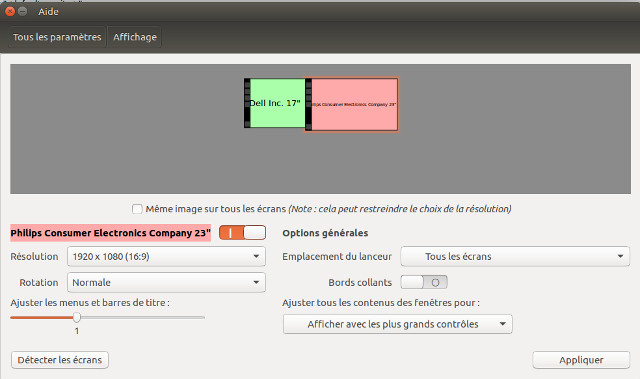
si ton écran apparait, tu le sélectionnes, ou par la commande xrandr dans une console :
pascaltech@dx2300-microtower:/var/log$ xrandr
Screen 0: minimum 320 x 200, current 3200 x 1080, maximum 8192 x 8192
DVI-I-1 connected 1920x1080+1280+0 (normal left inverted right x axis y axis) 521mm x 293mm
1920x1080 60.00*+
1600x1200 60.00
1680x1050 59.88
1280x1024 75.02 60.02
1024x768 75.08 60.00
800x600 75.00 60.32 56.25
640x480 75.00 66.67 60.00
720x400 70.08
DVI-I-2 connected primary 1280x1024+0+0 (normal left inverted right x axis y axis) 338mm x 270mm
1280x1024 60.02*+ 75.02
1152x864 75.00
1024x768 75.08 60.00
800x600 75.00 60.32
640x480 75.00 60.00
720x400 70.08
pascaltech@dx2300-microtower:/var/log$ Une fois la commande xrandr entrée, ton écran va tout de suite être reconnu, mais cette configuration n'est pas enregistrée.
Peux-tu donner le retour de la commande xrandr ? Merci.
Le temps que j'écrive mon message , tu as afficher le fichier Xorg.0. log ![]() )
)
Dernière modification par Pascaltech (Le 17/10/2016, à 21:33)
Plus de machine :((
Traductions guides serveur & grub et liens utiles Classement CG
inxi -F sudo lshw dpkg -l
Hors ligne
#3 Le 17/10/2016, à 22:20
- gilles deloustal
Re : RESOLU Affichage 640X480 avec écran hpx20 lubuntu 16.04
Voici le résultat de la commande :
xrandr
xrandr: Failed to get size of gamma for output default
Screen 0: minimum 640 x 480, current 640 x 480, maximum 640 x 480
default connected 640x480+0+0 0mm x 0mm
640x480 73.00* Je suis en Ubuntu 24.04.2 LTS installé from scratch depuis une clé usb
Lenovo intel core i3-2328Mx4 4Go RAM 500Go SSD
Hors ligne
#4 Le 17/10/2016, à 23:48
- Pascaltech

Re : RESOLU Affichage 640X480 avec écran hpx20 lubuntu 16.04
Désolé, j'ai fait autre chose et j'ai oublié mon message.
Regardes dans le lien de ma signature, tuto, tu auras toutes les infos pour créer un nouveau mode d'affichage.
Plus de machine :((
Traductions guides serveur & grub et liens utiles Classement CG
inxi -F sudo lshw dpkg -l
Hors ligne
#5 Le 18/10/2016, à 00:24
- gilles deloustal
Re : RESOLU Affichage 640X480 avec écran hpx20 lubuntu 16.04
Ca marche pas terrible.
xrandr
xrandr: Failed to get size of gamma for output default
Screen 0: minimum 640 x 480, current 640 x 480, maximum 640 x 480
default connected 640x480+0+0 0mm x 0mm
640x480 73.00*
1200x800_60.00 (0x2f2) 78.000MHz -HSync +VSync
h: width 1200 start 1264 end 1384 total 1568 skew 0 clock 49.74KHz
v: height 800 start 803 end 813 total 831 clock 59.86Hzcvt 1200 800
# 1200x800 59.86 Hz (CVT) hsync: 49.74 kHz; pclk: 78.00 MHz
Modeline "1200x800_60.00" 78.00 1200 1264 1384 1568 800 803 813 831 -hsync +vsyncxrandr --newmode "1200x800_60.00" 78.00 1200 1264 1384 1568 800 803 813 831 -hsync +vsync
xrandr: Failed to get size of gamma for output default
X Error of failed request: BadName (named color or font does not exist)
Major opcode of failed request: 140 (RANDR)
Minor opcode of failed request: 16 (RRCreateMode)
Serial number of failed request: 19
Current serial number in output stream: 19xrandr --addmode VGA-0 1200x800_60.00xrandr: Failed to get size of gamma for output default
xrandr: cannot find output "VGA-0"xrandr
xrandr: Failed to get size of gamma for output default
Screen 0: minimum 640 x 480, current 640 x 480, maximum 640 x 480
default connected 640x480+0+0 0mm x 0mm
640x480 73.00*
1200x800_60.00 (0x2f2) 78.000MHz -HSync +VSync
h: width 1200 start 1264 end 1384 total 1568 skew 0 clock 49.74KHz
v: height 800 start 803 end 813 total 831 clock 59.86HzJe suis en Ubuntu 24.04.2 LTS installé from scratch depuis une clé usb
Lenovo intel core i3-2328Mx4 4Go RAM 500Go SSD
Hors ligne
#6 Le 18/10/2016, à 02:59
- Pascaltech

Re : RESOLU Affichage 640X480 avec écran hpx20 lubuntu 16.04
Le mod 1200x800 n'est pas dans le standard EDID. En choisissant un mode standard, certains ont réussi à obtenir un résultat.
Regardes également si tu as un fichier home/nomutilsateur/.config/monitors.xml.
Ton driver Ta carte graphique : 01:00.0 VGA compatible controller: VIA Technologies, Inc. KM400/KN400/P4M800 [S3 UniChrome] (rev 01) date de 2005. Peut-être qu'une installation un modèle plus récente te donnerait de meilleurs résultats.
Dernière modification par Pascaltech (Le 28/11/2016, à 21:35)
Plus de machine :((
Traductions guides serveur & grub et liens utiles Classement CG
inxi -F sudo lshw dpkg -l
Hors ligne
#7 Le 25/11/2016, à 17:19
- gilles deloustal
Re : RESOLU Affichage 640X480 avec écran hpx20 lubuntu 16.04
Bonjour
Le temps est passé, j'ai fait 1000 tentatives infructueuses et me re-voilà sur ce problème, sans solution.
Comment choisir le mode standard ?
Je n'ai pas de fichier home/nomutilsateur/.config/monitors.xml
Comment installer une version plus récente que VIA Technologies, Inc. KM400/KN400/P4M800 [S3 UniChrome] (rev 01) date de 2005
Pour info :
J'ai installé un vieil écran cathodique avec lequel je n'avais pas de problème dans le passé.
J'ai ré-installé lubuntu 16.04 à partir du live cd. A noter que je n'ai pas pu installer le live cd pour démarrer plus tard car l'écran était tout zébré et rien ne s'affichait. J'ai été obligé de lancer l'installation directement à partir du live cd.
En mode recovery, l'affichage se fait en 1280X1024 ou quelque chose comme ça
Je n'ai aucun pilote additionnel (dans système / logiciel et mise à jour)
En mode recovery, l'option 1280X800 était affichée dans "système" / "apparence". Je l'ai sélectionnée et enregistrée, mais au prochain boot, j'étais à nouveau en 640X480 sans possibilité de changer
Merci pour votre aide
Dernière modification par gilles deloustal (Le 25/11/2016, à 17:53)
Je suis en Ubuntu 24.04.2 LTS installé from scratch depuis une clé usb
Lenovo intel core i3-2328Mx4 4Go RAM 500Go SSD
Hors ligne
#8 Le 27/11/2016, à 20:31
- gilles deloustal
Re : RESOLU Affichage 640X480 avec écran hpx20 lubuntu 16.04
Bonsoir. J'ai encore fait des tests qui ne sont pas satisfaisants. Je continue à être en 640X480 sauf si
1. je démarre lubuntu 16.04 en mode recovery
2. ayant installé lubuntu 14.04 sur le disque, je choisis de démarrer 16.04 (non recovery) sur le Grub
J'ai essayé d'installer 14.04 sur sda1 puis 16.04 en sda2. Le démarrage de la 16.04 ses fait à nouveau en 640X480
Si quelqu'un peut m'aider à solutionner ce problème, je suis preneur, merci
Je suis en Ubuntu 24.04.2 LTS installé from scratch depuis une clé usb
Lenovo intel core i3-2328Mx4 4Go RAM 500Go SSD
Hors ligne
#9 Le 28/11/2016, à 20:33
- gilles deloustal
Re : RESOLU Affichage 640X480 avec écran hpx20 lubuntu 16.04
Bonsoir
J'ai compris que la carte via technologies pose problème dans linux et je n'ai pas vu comment installer un pilote propriétaire. J'arrête mes recherches ici.
merci pour ceux qui ont passé du temps sur ces questions.
Dernière modification par gilles deloustal (Le 28/11/2016, à 21:07)
Je suis en Ubuntu 24.04.2 LTS installé from scratch depuis une clé usb
Lenovo intel core i3-2328Mx4 4Go RAM 500Go SSD
Hors ligne
#10 Le 28/11/2016, à 21:22
- Pascaltech

Re : RESOLU Affichage 640X480 avec écran hpx20 lubuntu 16.04
Bonsoir,
Peux-tu préciser quel type de sortie et donc de câble tu utilises pour connecter ton écran hp X 20 ?
Peux-tu dire si la fiche technique ci-jointe correspond à ton écran ?
Plus de machine :((
Traductions guides serveur & grub et liens utiles Classement CG
inxi -F sudo lshw dpkg -l
Hors ligne
#11 Le 28/11/2016, à 21:37
- Pascaltech

Re : RESOLU Affichage 640X480 avec écran hpx20 lubuntu 16.04
Ta carte graphique :
carte graphique VIA Technologies Inc. KM400/KN400/P4M800 [S3 UniChrome] (rev 01)
modèle: VIA Technologies Inc. KM400/KN400/P4M800 [S3 UniChrome] (rev 01)(ID du modèle: 212)
vendeur: VIA Technologies, Inc.
VendorID:ProductID du périphérique: 1106:7205
année de commercialisation: 2005
interface: non-spécifié
testé sur: Trisquel 4.0 Taranis
testé avec le kernel libre suivant: 2.6.32-29-generic
A quel point cela fonctionne-t-il avec du logiciel libre ? fonctionne avec accélération 3D
pilote libre utilisé: viafb
Plus de machine :((
Traductions guides serveur & grub et liens utiles Classement CG
inxi -F sudo lshw dpkg -l
Hors ligne
#12 Le 28/11/2016, à 21:40
- Pascaltech

Re : RESOLU Affichage 640X480 avec écran hpx20 lubuntu 16.04
Description du driver viafb :
VIA Integration Graphic Chip Console Framebuffer Driver
[Platform]
-----------------------
The console framebuffer driver is for graphics chips of
VIA UniChrome Family(CLE266, PM800 / CN400 / CN300,
P4M800CE / P4M800Pro / CN700 / VN800,
CX700 / VX700, K8M890, P4M890,
CN896 / P4M900, VX800, VX855)
[Driver features]
------------------------
Device: CRT, LCD, DVI
Support viafb_mode:
CRT:
640x480(60, 75, 85, 100, 120 Hz), 720x480(60 Hz),
720x576(60 Hz), 800x600(60, 75, 85, 100, 120 Hz),
848x480(60 Hz), 856x480(60 Hz), 1024x512(60 Hz),
1024x768(60, 75, 85, 100 Hz), 1152x864(75 Hz),
1280x768(60 Hz), 1280x960(60 Hz), 1280x1024(60, 75, 85 Hz),
1440x1050(60 Hz), 1600x1200(60, 75 Hz), 1280x720(60 Hz),
1920x1080(60 Hz), 1400x1050(60 Hz), 800x480(60 Hz)
color depth: 8 bpp, 16 bpp, 32 bpp supports.
Support 2D hardware accelerator.
[Using the viafb module]
-- -- --------------------
Start viafb with default settings:
#modprobe viafb
Start viafb with user options:
#modprobe viafb viafb_mode=800x600 viafb_bpp=16 viafb_refresh=60
viafb_active_dev=CRT+DVI viafb_dvi_port=DVP1
viafb_mode1=1024x768 viafb_bpp=16 viafb_refresh1=60
viafb_SAMM_ON=1
viafb_mode:
640x480 (default)
720x480
800x600
1024x768
......
viafb_bpp:
8, 16, 32 (default:32)
viafb_refresh:
60, 75, 85, 100, 120 (default:60)
viafb_lcd_dsp_method:
0 : expansion (default)
1 : centering
viafb_lcd_mode:
0 : LCD panel with LSB data format input (default)
1 : LCD panel with MSB data format input
viafb_lcd_panel_id:
0 : Resolution: 640x480, Channel: single, Dithering: Enable
1 : Resolution: 800x600, Channel: single, Dithering: Enable
2 : Resolution: 1024x768, Channel: single, Dithering: Enable (default)
3 : Resolution: 1280x768, Channel: single, Dithering: Enable
4 : Resolution: 1280x1024, Channel: dual, Dithering: Enable
5 : Resolution: 1400x1050, Channel: dual, Dithering: Enable
6 : Resolution: 1600x1200, Channel: dual, Dithering: Enable
8 : Resolution: 800x480, Channel: single, Dithering: Enable
9 : Resolution: 1024x768, Channel: dual, Dithering: Enable
10: Resolution: 1024x768, Channel: single, Dithering: Disable
11: Resolution: 1024x768, Channel: dual, Dithering: Disable
12: Resolution: 1280x768, Channel: single, Dithering: Disable
13: Resolution: 1280x1024, Channel: dual, Dithering: Disable
14: Resolution: 1400x1050, Channel: dual, Dithering: Disable
15: Resolution: 1600x1200, Channel: dual, Dithering: Disable
16: Resolution: 1366x768, Channel: single, Dithering: Disable
17: Resolution: 1024x600, Channel: single, Dithering: Enable
18: Resolution: 1280x768, Channel: dual, Dithering: Enable
19: Resolution: 1280x800, Channel: single, Dithering: Enable
viafb_accel:
0 : No 2D Hardware Acceleration
1 : 2D Hardware Acceleration (default)
viafb_SAMM_ON:
0 : viafb_SAMM_ON disable (default)
1 : viafb_SAMM_ON enable
viafb_mode1: (secondary display device)
640x480 (default)
720x480
800x600
1024x768
... ...
viafb_bpp1: (secondary display device)
8, 16, 32 (default:32)
viafb_refresh1: (secondary display device)
60, 75, 85, 100, 120 (default:60)
viafb_active_dev:
This option is used to specify active devices.(CRT, DVI, CRT+LCD...)
DVI stands for DVI or HDMI, E.g., If you want to enable HDMI,
set viafb_active_dev=DVI. In SAMM case, the previous of
viafb_active_dev is primary device, and the following is
secondary device.
For example:
To enable one device, such as DVI only, we can use:
modprobe viafb viafb_active_dev=DVI
To enable two devices, such as CRT+DVI:
modprobe viafb viafb_active_dev=CRT+DVI;
For DuoView case, we can use:
modprobe viafb viafb_active_dev=CRT+DVI
OR
modprobe viafb viafb_active_dev=DVI+CRT...
For SAMM case:
If CRT is primary and DVI is secondary, we should use:
modprobe viafb viafb_active_dev=CRT+DVI viafb_SAMM_ON=1...
If DVI is primary and CRT is secondary, we should use:
modprobe viafb viafb_active_dev=DVI+CRT viafb_SAMM_ON=1...
viafb_display_hardware_layout:
This option is used to specify display hardware layout for CX700 chip.
1 : LCD only
2 : DVI only
3 : LCD+DVI (default)
4 : LCD1+LCD2 (internal + internal)
16: LCD1+ExternalLCD2 (internal + external)
viafb_second_size:
This option is used to set second device memory size(MB) in SAMM case.
The minimal size is 16.
viafb_platform_epia_dvi:
This option is used to enable DVI on EPIA - M
0 : No DVI on EPIA - M (default)
1 : DVI on EPIA - M
viafb_bus_width:
When using 24 - Bit Bus Width Digital Interface,
this option should be set.
12: 12-Bit LVDS or 12-Bit TMDS (default)
24: 24-Bit LVDS or 24-Bit TMDS
viafb_device_lcd_dualedge:
When using Dual Edge Panel, this option should be set.
0 : No Dual Edge Panel (default)
1 : Dual Edge Panel
viafb_lcd_port:
This option is used to specify LCD output port,
available values are "DVP0" "DVP1" "DFP_HIGHLOW" "DFP_HIGH" "DFP_LOW".
for external LCD + external DVI on CX700(External LCD is on DVP0),
we should use:
modprobe viafb viafb_lcd_port=DVP0...
Notes:
1. CRT may not display properly for DuoView CRT & DVI display at
the "640x480" PAL mode with DVI overscan enabled.
2. SAMM stands for single adapter multi monitors. It is different from
multi-head since SAMM support multi monitor at driver layers, thus fbcon
layer doesn't even know about it; SAMM's second screen doesn't have a
device node file, thus a user mode application can't access it directly.
When SAMM is enabled, viafb_mode and viafb_mode1, viafb_bpp and
viafb_bpp1, viafb_refresh and viafb_refresh1 can be different.
3. When console is depending on viafbinfo1, dynamically change resolution
and bpp, need to call VIAFB specified ioctl interface VIAFB_SET_DEVICE
instead of calling common ioctl function FBIOPUT_VSCREENINFO since
viafb doesn't support multi-head well, or it will cause screen crush.
[Configure viafb with "fbset" tool]
-----------------------------------
"fbset" is an inbox utility of Linux.
1. Inquire current viafb information, type,
# fbset -i
2. Set various resolutions and viafb_refresh rates,
# fbset <resolution-vertical_sync>
example,
# fbset "1024x768-75"
or
# fbset -g 1024 768 1024 768 32
Check the file "/etc/fb.modes" to find display modes available.
3. Set the color depth,
# fbset -depth <value>
example,
# fbset -depth 16
[Configure viafb via /proc]
---------------------------
The following files exist in /proc/viafb
supported_output_devices
This read-only file contains a full ',' separated list containing all
output devices that could be available on your platform. It is likely
that not all of those have a connector on your hardware but it should
provide a good starting point to figure out which of those names match
a real connector.
Example:
# cat /proc/viafb/supported_output_devices
iga1/output_devices
iga2/output_devices
These two files are readable and writable. iga1 and iga2 are the two
independent units that produce the screen image. Those images can be
forwarded to one or more output devices. Reading those files is a way
to query which output devices are currently used by an iga.
Example:
# cat /proc/viafb/iga1/output_devices
If there are no output devices printed the output of this iga is lost.
This can happen for example if only one (the other) iga is used.
Writing to these files allows adjusting the output devices during
runtime. One can add new devices, remove existing ones or switch
between igas. Essentially you can write a ',' separated list of device
names (or a single one) in the same format as the output to those
files. You can add a '+' or '-' as a prefix allowing simple addition
and removal of devices. So a prefix '+' adds the devices from your list
to the already existing ones, '-' removes the listed devices from the
existing ones and if no prefix is given it replaces all existing ones
with the listed ones. If you remove devices they are expected to turn
off. If you add devices that are already part of the other iga they are
removed there and added to the new one.
Examples:
Add CRT as output device to iga1
# echo +CRT > /proc/viafb/iga1/output_devices
Remove (turn off) DVP1 and LVDS1 as output devices of iga2
# echo -DVP1,LVDS1 > /proc/viafb/iga2/output_devices
Replace all iga1 output devices by CRT
# echo CRT > /proc/viafb/iga1/output_devices
[Bootup with viafb]:
--------------------
Add the following line to your grub.conf:
append = "video=viafb:viafb_mode=1024x768,viafb_bpp=32,viafb_refresh=85"Dernière modification par Pascaltech (Le 28/11/2016, à 21:48)
Plus de machine :((
Traductions guides serveur & grub et liens utiles Classement CG
inxi -F sudo lshw dpkg -l
Hors ligne
#13 Le 28/11/2016, à 21:56
- gilles deloustal
Re : RESOLU Affichage 640X480 avec écran hpx20 lubuntu 16.04
Bonsoir
Merci de répondre à mes soucis.
Comme j'ai dit il y a quelques jours, pour diminuer le nombre des problèmes, j'ai remplacé mon écran HP par un vieil écran cathodique 1280X1024 qui se connecte avec une grosse broche.
Suggères-tu que je modifie le fichier grub .conf ? Je ne l'ai pas trouvé. Où se trouve-t-il ?
Je suis en Ubuntu 24.04.2 LTS installé from scratch depuis une clé usb
Lenovo intel core i3-2328Mx4 4Go RAM 500Go SSD
Hors ligne
#14 Le 28/11/2016, à 22:15
- Pascaltech

Re : RESOLU Affichage 640X480 avec écran hpx20 lubuntu 16.04
Non, que tu t'équipes d'une carte graphique plus récente. Je ne vois pas d'autre solution. Le driver viafb n'est plus développé depuis 2014. Je n'ai pas encore trouvé de fichier disponible.
Plus de machine :((
Traductions guides serveur & grub et liens utiles Classement CG
inxi -F sudo lshw dpkg -l
Hors ligne
#15 Le 28/11/2016, à 22:40
- gilles deloustal
Re : RESOLU Affichage 640X480 avec écran hpx20 lubuntu 16.04
Bonsoir
Je ne vais pas faire l'investissement car c'est une machine que je veux donner à des personnes sans ressources. Je ne vais donc pas investir trop.
Je vais consulter le forum pour tenter de faire marcher la clé wifi tl-wn823n qui marche sous lubuntu 16.04 mais pas sous lubuntu 14.04 malgré ça et si je n'arrive pas à réparer, j'arrêterai mes recherches.
Mille mercis
Je suis en Ubuntu 24.04.2 LTS installé from scratch depuis une clé usb
Lenovo intel core i3-2328Mx4 4Go RAM 500Go SSD
Hors ligne
#16 Le 29/11/2016, à 22:04
- Pascaltech

Re : RESOLU Affichage 640X480 avec écran hpx20 lubuntu 16.04
Bonsoir,
Voici un lien pour un driver correspondant à ta carte. Je ne garantie ni la sécurité du site, ni la compatibilité avec ubuntu ou lubuntu :
En ce qui me concerne, je ne vois pas le captcha qui me permet de télécharger le driver. Le driver est malgré tout récent : 2013.
Dernière modification par Pascaltech (Le 30/11/2016, à 00:26)
Plus de machine :((
Traductions guides serveur & grub et liens utiles Classement CG
inxi -F sudo lshw dpkg -l
Hors ligne
#17 Le 02/12/2016, à 19:21
- gilles deloustal
Re : RESOLU Affichage 640X480 avec écran hpx20 lubuntu 16.04
Bonsoir
J'ai téléchargé un zip qui m'a donné zip à son tour : dri et P4M800CE-P4M800Pro-CN-CLEXF40063
Voici dri/installation.txt :
==============================================================================
Copyright (C) VIA Technologies, Inc. and S3G Technologies, Inc. 2003
VIA/S3G CLE266 Installation Notes for Linux XFree86
John Sheng 02/15/2003
==============================================================================
This document will direct both special user and end-usr how to install 3D library.
1. For Special User (Directly install all the compatiable 3D library)
1.1 Installation:
# ./minstall
1.2 Uninstallation:
# ./muninstall
2. For Common End-User (User download and compile library source code by self)
2.1 Install linux kernel version 2.4.18 as following steps
2.1.1 #mv linux-2.4.18.tar.gz /usr/src
2.1.2 #cd /usr/src
2.1.3 #rm -f linux (if ./linux exist then rename it)
2.1.4 #mkdir linux-2.4.18
2.1.5 #ln -s linux-2.4.18 linux
2.1.6 #tar zxvpf linux-2.4.18.tar.gz
2.1.7 #cd linux;#make menuconfig
2.1.8 #Choose CPU TYPE (Pentium/C3) and MTRR
2.1.9 #Go to Charter Device
2.1.10#Disable /dev/agpgart (AGP Support)
2.1.11#Disable Direct Rendering Manager(DRM)
2.1.12#edit /etc/lilo.conf, add the follow lines
image=/boot/vmlinuz
label=linux-2.4.18
red-only
root=/dev/hda(?) -> follow your previous setting
2.1.13#cd /usr/src/linux-2.4.18
2.1.14#make dep
2.1.15#make bzImage
2.1.16#make modules
2.1.17#make modules_install
2.1.18#make install
2.1.19#lilo
2.1.20#reboot and choose label linux-2.4.18 to start the new kernel
2.2 Download XFree86 source tree from dri-sourceforge ftp site:
2.2.1 Create a 'dri-cvs' Directory
#mkdir dri-cvs
2.2.2 #cd dri-cvs
2.2.3 #cvs -d:pserver:anonymous@cvs.dri.sourceforge.net:/cvsroot/dri login
(hit ENTER when prompted for a password)
2.2.4 #cvs -z3 -d:pserver:anonymous@cvs.dri.sourceforge.net:/cvsroot/dri co xc
2.3 Merge DRI driver into source tree
2.3.1 Copy DRI driver source code(//CLE/Linux/DRI on Perforce) to
/dri-cvs/xc/xc/lib/GL/mesa/src/drv/via
2.3.2 #cd /dri-cvs/xc/xc/lib/GL/mesa/src/drv/via
2.3.3 #dos2unix *
2.3.4 Copy dri.c in DRI driver to /dri-cvs/xc/xc/programs/Xserver/GL/dri
2.3.5 Copy dri_util.c in DRI driver to /dri-cvs/xc/xc/lib/GL/dri
2.3.6 Copy glxcmds.c in DRI driver to /dri-cvs/xc/xc/lib/GL/glx
2.3.7 Copy xf86dri.c in DRI driver to /dri-cvs/xc/xc/lib/GL/dri
2.4 Make a build tree
2.4.1 #cd ~/dri-cvs/
2.4.2 #ln -s xc XFree40
2.4.3 #mkdir build
2.4.4 #cd build
2.4.5 #lndir -silent -ignorelinks ../XFree40
2.5 Edit file ~/dri-cvs/build/xc/config/cf/host.def
2.5.1 Search for string "DriDrivers"
2.5.2 Add "via" into this define
2.5.3 Add "#define DefaultGcc2i386Opt -g"
2.5.3 Add "#define MesaUse3DNow NO"
2.6 Compilation
2.6.1 cd ~/dri-cvs/build/xc
2.6.2 make World >& world.log &
2.6.3 tail -f world.log (to monitor the compile progressing)
2.7 Install Library
2.7.1 Copy file ~/dri-cvs/build/xc/lib/GL/GL/libGL.so.1.2 to replace the
file in /usr/X11R6/lib/libGL.so.1.2
2.7.2 Copy file ~/dri-cvs/build/xc/lib/GL/mesa/src/drv/via/via_dri.so
into folder /usr/X11R6/lib/modules/dri
2.7.3 Copy file ~/dri-cvs/build/xc/programs/Xserver/GL/dri/libdri.a
into folder /usr/X11R6/lib/modules/extensions
2.7.4 Make sure the following file is exist: /usr/lib/libglut.so.3.7.0
If file does not exist:
1) Download libglut.so.3.7.0 from http://dri.sourceforge.net/downloads.phtml
2) Copy this file to /usr/lib/
3) Make a symbolic link
3.1)#cd /usr/lib
3.2)#ln -s libglut.so.3.7.0 libglut.so.3 et P4M800CE-P4M800Pro-CN-CLEXF40063/installation.txt :
====================================================================
Copyright (C) VIA Technologies, Inc. and S3G Technologies, Inc. 2002
VIA/S3G Unichrome Graphic Driver Installation Notes for Linux XFree86
====================================================================
Installation:
=============
1.How to Install Linux Driver and utility
1.1 Configure your hardware device when intalling Linux
1.1.1 Video Configureation
Please choose another video card, for example "S3 Savgae4 (generic)"
because CLE graphic chip is not on the support list. We will modify
this configuration in step 3 for CLE graphic chip after the
installation. If you choose to "Skip X Configuration", you could
configure X after the installation following step 1.2.
1.1.2 Monitor Configuration
The installation program will attempt to detect your monitor to
determine your machine's best display setting. You may also enter
the horizontal and vertical synchonization ranges for your monitor.
These value can be found in the documentation for your display.
1.1.3 Custom X Configuration
Please choose your login type as "text" because we need post
configuration after the installation.
1.2 Configure your hardware device after intalling Linux
If you choose to "Skip X Configuration" when install Linux. Please do
following step..
1.2.1 Login as root
1.2.2 Check is there a link point to /usr/X11R6/bin/XFree86
# cd /etc/X11
# ls -l X
If there is no link named "X", then do following..
# ln -s /usr/X11R6/bin/XFree86 X
Note:
If you skip the step of X setup when install Linux, there
will be no link named "X" in /etc/X11.
1.2.3 Run "xf86config" to configure your keyboard, mouse and monitor
# xf86config
The configuration program will create the file "XF86Conifg" in the
/etc/X11 directory. If there is the file named "XF86Config-4",
please remove or rename it.
1.3 Install driver and utility
a. Uncompress this file
# tar zxvf CLEXF4000x.tgz(x is version number)
b. Installation XServer driver (vinstall), if no Xserver, pls install Console driver(fbinstall).
# ./vinstall or ./fbinstall
c. Select what kind of CPU you used
1.4 Install DRI library
a. Uncompress DRI.tgz
# tar zxvf DRI.tgz
b. change directory into DRI
# cd DRI
c. Installation
#./minstall
Uninstallation:
===============
2.How to Uninstall Linux Driver and utility
a. Uncompress this file
# tar zxvf CLEXF4000x.tgz(x is version number)
b. Uninstallation
# ./vuninstall
c. Uncompress DRI.tgz
# tar zxvf DRI.tgz
d. Unstalllation DRI library
# ./muninstall
Configuration:
==============
3.How to Configure XFree86
# login as root
# Edit /etc/X11/XF86Confit-4 or XF86Config
3.1 Set driver
In the Section "Device", make sure the driver is "via".
Driver "via"
for example, if you choose "S3 Savge4 (generic)", please rename
Driver "savage" to Driver "via"
3.2 Add user define resolution
If necessary, you can add extra resolution which non-define by XFree86 default.
In the Section "Monitor", add following setting before "EndSection"
#Refresh Rate 60Hz
ModeLine "720x480" 26.7 720 736 808 896 480 481 484 497
ModeLine "720x576" 32.7 720 744 816 912 576 577 580 597
ModeLine "800x480" 29.6 800 816 896 992 480 481 484 497
ModeLine "848x480" 31.5 848 864 952 1056 480 481 484 497
ModeLine "856x480" 31.7 856 872 960 1064 480 481 484 497
ModeLine "1024x512" 41.3 1024 1056 1160 1296 512 513 516 531
ModeLine "1280x720" 74.6 1280 1341 1474 1688 720 721 724 746
ModeLine "1280x768" 87.04 1280 1376 1488 1800 768 771 777 806
ModeLine "1280x800" 68.9 1280 1344 1368 1408 800 803 806 816
ModeLine "1366x768" 85.86 1366 1440 1584 1800 768 769 772 795 -HSync +Vsync
Modeline "1400x1050" 122.61 1400 1488 1640 1880 1050 1051 1054 1087
ModeLine "1920x1080" 172.9 1920 2043 2249 2578 1080 1081 1084 1118
ModeLine "1920x1440" 234.0 1920 2060 2269 2618 1440 1441 1444 1490
3.3 Change the Resolution & BPP
3.3.1 Change BPP
In the Section "Screen",
DefaultDepth xx
Note: xx can be 8, 16, 24, 32
3.3.2. Change Resolution
In the Subsection "Display" Section "Screen",
For example, change to the resolution 800x600 of 32bpp
Subsection "Display"
Depth 24
Modes "800x600"
EndSubSection
The supported resolution:
"640x480" "720x480" "720x576" "800x600" "848x480" "856x480"
"1024x512" "1024x768" "1152x864" "1280x768" "1280x960" "1280x1024"
"1366x768" "1400x1050" "1600x1200"
3.4 Device Selection
3.4.1 Support Device
UniChrome Family support 4 kinds of device: CRT, TV, LCD, DFP
3.4.2 Active Device
a. Active by default
If there is no manually setting the CLE266 driver will accord with
console mode active status (nomorlly, it will be CMOS setting) to
active device in XWindow.
b. Active manually
The driver will auto detect the device connected or not. If the devices
are connected. you can active device through Option in Section "Device"
Option "ActiveDevice" "device1[,device2]"
For example, the CRT and TV are connected and you would like to turn on
them simultaneous.the option will be
Option "ActiveDevice" "CRT,TV"
3.4.3 Limitation
For the timing issue. there is no simultaneous in TV + LCD/DVI case, but
SAMM is ok.
3.5 LCD Simultaneous
3.5.1 LCD simultaneous "Center" mode
Please add following setting in the Section "Device"
Option "Center"
3.5.2 LCD simultaneous "Expand" mode
Please add following setting in the Section "Device"
#Option "Center"
3.5.3 Supported Panel Size & Mode
a. Panel Size - 640x480
mode:
640x480 -
support LCD simultaneous "Expand" and "Center" mode
800x600 -
support LCD simultaneous
720x480, 720x576, 800x600, 848x480, 856x480, 1024x768,
1152x864, 1280x768, 1280x960, 1280x1024, 1400x1050,
1600x1200 -
support LCD simultaneous virtual desktop mode
a. Panel Size - 800x600
mode:
640x480 -
support LCD simultaneous "Expand" and "Center" mode
800x600 -
support LCD simultaneous
1024x768, 1152x864, 1280x768, 1280x960, 1280x1024, 1400x1050,
1600x1200 -
support LCD simultaneous virtual desktop mode
b. Panel Size - 1024x768
mode:
640x480, 800x600 -
support LCD simultaneous "Expand" and "Center" mode
1024x768 -
support LCD simultaneous
1152x864, 1280x768, 1280x960, 1280x1024, 1400x1050, 1600x1200 -
support LCD simultaneous virtual desktop mode
c. Panel Size - 1280x1024
mode:
1280x768, 1280x960 -
not support LCD simultaneous
640x480, 800x600, 1024x768, 1152x864, 1280x768, 1280x960 -
support LCD simultaneous "Expand" and "Center" mode
1280x1024 -
support LCD simultaneous
1400x1050, 1600x1200 -
support LCD simultaneous virtual desktop mode
3.6 TV Simultaneous
3.6.1 Select TV Type
You can use following setting in the Section "Device" to select "NTSC"
or "PAL"
Option "TVType" "NTSC" (or "PAL")
If you don't set this option in the Section "Device", the driver will
use the BIOS setting of TV_type of "Advanced Chipset Features"
3.6.2 Select TV Output Signal
The driver will auto detect the TV output signal is "Composit" or
"S-Video". You can also use following setting in the Section "Device"
to select "Composite", or "S-Video"
Option "TVOutput" "Composite" (or "S-Video")
If you would like to use "RGB" or "YCbCr" as your TV output signal,
Please use following setting in the Section "Device" to select
"RGB", or "YCbCr". These output signals are only VT1622.
Option "TVOutput" "RGB" (or "YCbCr")
3.6.3 Vertical Scan
a. For TV Encoder - VT1621
The driver support two kinds of TV vertical scan - under & over.
You can use following setting in the Section "Device" to select.
Option "TVVScan" "under" (or "over")
If you don't set this option, the default value is "under".
b. For TV Encoder - VT1622(A)/VT1623/VT1625
The driver support three kinds of TV vertical scan - under, over.
You can use following setting in the Section "Device" to select.
Option "TVVScan" "under" (or "fit" or "over")
If you don't set this option, the default value is "under".
3.6.4 Enable DotCrawl
You can use following setting in the Section "Device" to enable
"DotCrawl".
Option "TVDotCrawl"
3.6.5 Supported TV Encoder & Mode
a. TV Encoder - VT1621
mode:
640x480, 800x600 -
support TV simultaneous
others -
support TV simultaneous virtual desktop mode
b. TV Encoder - VT1622(A)/VT1623
mode:
640x480, 800x600, 848x480, 1024x768 ,720x480(NTSC Only),
720x576(PAL Only)-
support TV simultaneous
others -
support TV simultaneous virtual desktop mode
c. TV Encoder - VT1625
640x480, 800x600, 848x480, 1024x768 ,720x480(NTSC Only),
720x576(PAL Only), 1280x720(720P), 1920x1080(1080I) -
support TV simultaneous
others -
support TV simultaneous virtual desktop mode
3.7 Others device related options
3.7.1 Using non-DDC CRT
Normally CRT has support DDC protocal provides CRT's infomation to driver.
If your CRT hasn't support DDC or driver don't care CRT limitation. You
can add following option.
Option "NoDDCValue"
3.7.2 Using 24-Bit Bus Width Digital Interface
If using 24-Bit LVDS or 24-Bit TMDS.
Option "BusWidth" "24Bit"
If you don't set the option, driver will set 12-Bit Digital Interface
by default.
3.7.3 Using Dual Edge Panel.
If using Dual Edge Panel.
Option "LCDDualEdge"
If you don't set the option, driver will set single edge panel by default.
3.8 HQV related options
3.8.1 Select HQV assignment method
You can use the following setting to change HQV feature manual switch
by application.
Option "HQVManualSwitch"
If you don't set the option, the HQV feature will be assigned dynamically. This is for CLE266 only.
3.8.2 HQV horizontal & vertical filter mode
You can use the following settings to select different HQV horizontal & vertical filter mode
for video H/W overlay. PMN880/PMN800/CN400 only has HQV vertical filter.
Option "HQVFilterManualSelect" # use to indicate driver to set the HQV filter from config file.
If you don't set the option, the HQV filter is enabled default in driver.
After set HQV filter manual select, there are 4 related options :
Option "MpegHQVVFilterMode" "1"
Option "MpegHQVHFilterMode" "1" # For CLE266 only
Option "CapHQVVFilterMode" "1"
Option "CapHQVHFilterMode" "1" # For CLE266 only
"MpegHQVVFilterMode" is setting HQV vertical filter mode for HW mpeg accelerated AP;
"MpegHQVHFilterMode" is setting HQV horizontal filter mode for HW mpeg accelerated AP;
"CapHQVVFilterMode" is setting HQV vertical filter mode for capture AP;
"CapHQVHFilterMode" is setting HQV horizontal filter mode for capture AP.
For CLE266, there are 5 filter modes for both horizontal & vertical:
0 : disable HQV filter,
1 : (1,1)/2
2 : (1,2,1)/4
3 : (-1,9,9,-1)/16
4 : (-1,4,10,4,-1)/16
5 : (-1,8,18,8,-1)/16
For PMN880/CN400, HQV only has vertical filter there are 2 filter modes :
0 : disable HQV filter,
1 : (4,8,4)/16
2 : (2,12,2)/16
Defalut is (4,8,4)/16 filter mode if "HQVFilterManualSelect" option not set.
3.9 Capture related options
3.9.1 Turn off capture overscan function
You can use following setting to turn off capture overscan function,
then driver doesn't reduce the height of source image to prevent the
garbage line on top & bottom.
Option "CaptureOverScanOff"
If you don't set this option, driver will do overscan to the source
capture image.
3.9.2 Select de-interlace mode
You can use following setting in the Section "Device" to select "Bob"
or "Weave" deinterlace mode for capture input 0 or capture input 1.
Option "Cap0Deinterlace" "Bob" (or "Weave")
Option "Cap1Deinterlace" "Bob" (or "Weave")
If you don't set this option in the Section "Device", the default setting
is "Weave" mode.
For PMN880/CN400, there is one more de-interlace mode : "Median"
3.9.3 Field swap
You can use following setting in the Section "Device" to swap the input
field from capture input 0. This option is for some device,ex:
Sigma Design EM8475 MPEG decoder device, which the input field sequence
is mismatch with CLE266 capture function. Only capture input 0 has field
swap function.
Option "Cap0FieldSwap"
3.9.4 No capture horizontal filter
You can use following setting in the Section "Device" to disable horizontal
filter for capture input 0 or capture input 1.
Option "NoCap0HFilter"
Option "NoCap1HFilter"
If you don't set this option in the Section "Device", driver will
enable horizontal filter for capture input 0 or capture input 1 by
default.
3.9.5 i2c device auto detection
You can use following setting in the Section "Device" to disable i2c
devide auto detection for capture input 0 or capture input 1. If you
set the option, you MUST set the related options below.
Option "Cap0NoAutoDetect"
Option "Cap1NoAutoDetect"
If you don't set this option in the Section "Device", driver will
auot-detect i2c device & initialize them if driver found any i2c
device by default.
3.9.6 Data Width
You can use following setting in the Section "Device" to set the output
data width of video decoder attached to capture input 0 or capture input 1.
Option "Cap0DataWidth" "8" (or "16")
Option "Cap1DataWidth" "8" (or "16")
3.9.7 Video decoder device
You can use following setting in the Section "Device" to set the video
decoder device attached to capture input 0 or capture input 1.
Option "Cap0VDODecoderDev" "SAA7113" (or "SAA7108", "SAA7114")
Option "Cap1VDODecoderDev" "SAA7113" (or "SAA7108", "SAA7114")
3.9.8 Video decoder device i2c slave address
You can use following setting in the Section "Device" to set the slave
address of video decoder device attached to capture input 0 or capture
input 1. The value is just for example, the actual slave address is
dependent on the H/W layout setting.
Option "Cap0VDODecoderI2C" "72"
Option "Cap1VDODecoderI2C" "74"
3.9.9 Composite mode
You can use following setting in the Section "Device" to set the Composite
mode of video decoder device for capture input 0 or capture input 1. The
value is just for example, the actual value is dependent on the H/W layout
setting.
Option "Cap0CompositeMode" "2"
Option "Cap1CompositeMode" "2"
3.9.10 SVideo mode
You can use following setting in the Section "Device" to set the SVideo
mode of video decoder device for capture input 0 or capture input 1. The
value is just for example, the actual value is dependent on the H/W layout
setting.
Option "Cap0SVideoMode" "9"
Option "Cap1SVideoMode" "7"
3.9.11 Tuner mode
You can use following setting in the Section "Device" to set the Tuner
mode of video decoder device for capture input 0 or capture input 1. The
value is just for example, the actual value is dependent on the H/W layout
setting.
Option "Cap0TunerMode" "0"
Option "Cap1TunerMode" "0"
3.9.12 Scaler function
You can use following setting in the Section "Device" to set the scaler
function of video decoder device for capture input 0 or capture input 1.
"0" disable scaler function, "1" enable scaler function. Not all of the
video decoders have scaler function. About the detail, please refer to
the video decoder specification.
Option "Cap0Scaler" "0"
Option "Cap1Scaler" "1"
3.9.13 Brightness of video decoder
You can use following setting in the Section "Device" to set the brightness
value of video decoder device for capture input 0 or capture input 1.
The valid range is 0-255.
Option "Cap0Brightness" "119"
Option "Cap1Brightness" "119"
3.9.14 Contrast of video decoder
You can use following setting in the Section "Device" to set the contrast
value of video decoder device for capture input 0 or capture input 1.
The valid range is 0-255.
Option "Cap0Contrast" "95"
Option "Cap1Contrast" "95"
3.9.15 Hue of video decoder
You can use following setting in the Section "Device" to set the hue
value of video decoder device for capture input 0 or capture input 1.
The valid range is 0-255.
Option "Cap0Hue" "124"
Option "Cap1Hue" "124"
3.9.16 Saturation of video decoder
You can use following setting in the Section "Device" to set the saturation
value of video decoder device for capture input 0 or capture input 1.
The valid range is 0-255.
Option "Cap0Saturation" "95"
Option "Cap1Saturation" "95"
3.9.17 Standard of video decoder
You can use following setting in the Section "Device" to set the standard
mode of video decoder device for capture input 0 or capture input 1.
Option "Cap0Standard" "NTSC" (or "PAL", "SECAM")
Option "Cap1Standard" "NTSC" (or "PAL", "SECAM")
3.9.18 Tuner device
You can use following setting in the Section "Device" to set the tuner
device attached to capture input 0 or capture input 1.
Option "Cap0TunerDev" "FI1236MK2"
Option "Cap1TunerDev" "FI1236MK2"
3.9.19 Tuner device i2c slave address
You can use following setting in the Section "Device" to set the slave
address of tuner device attached to capture input 0 or capture
input 1. The value is just for example, the actual slave address is
dependent on the H/W layout setting.
Option "Cap0TunerI2C" "198"
Option "Cap1TunerI2C" "192"
4.How to Configure Video option for frame buffer mode
4.1 vinstall script will copy the video option file .VIAVIDEORC in package to $HOME/
The vidoe option is the same as /etc/X11/XF86Config-4, but the setting is a little different.
[Example] enable Cap0NoAutoDetect
Cap0NoAutoDetect:1
4.2 If both XF86Config-4 & .VIAVIDEORC files are exist, the setting in .VIAVIDEORC will overwrite XF86Config-4.
Usage of Linux utility:
=======================
4.How to run the Linux utility?
a. You must run X window first.
b. Open the terminal console.
c. Run utility binary file:
# s3utility
Note:
=====
5. The priority setting to login X-windows.
S3Utility setting(.VIARC, .VIRTVRC ...) > XFree86Config setting
6. HDTV setting.
6.1 The Support modes for HDTV.
1080I: 640x480, 800x600, 1024x768, 720x480, 720x576, 1920x1080
720P: 640x480, 800x600, 1024x768, 720x480, 720x576, 1280x720
6.2 If CRT+HDTV or CRT+TV, we don't guarantee that CRT would display normally.
Because CRT doesn't guarantee to receive TV's timing.J'ai commencé par ce dernier :
ado1@ado1:~$ cd /etc/X11
ado1@ado1:/etc/X11$ ls -l X
ls: impossible d'accéder à 'X': Aucun fichier ou dossier de ce type
ado1@ado1:/etc/X11$ ln -s /usr/X11R6/bin/XFree86 X
ln: impossible de créer le lien symbolique 'X': Permission non accordée
ado1@ado1:/etc/X11$ xf86config
xf86config : commande introuvablepas brillant. J'attaque avec le 1er. Je fais l'hypothèse que mon kernel est à jour, je passe directement au step 2.2 :
ado1@ado1:~/dri-cvs$ cvs -d:pserver:anonymous@cvs.dri.sourceforge.net:/cvsroot/dri login
Logging in to :pserver:anonymous@cvs.dri.sourceforge.net:2401/cvsroot/dri
CVS password:
cvs [login aborted]: connect to cvs.dri.sourceforge.net(216.34.181.96):2401 failed: Connection refusedJe suis en Ubuntu 24.04.2 LTS installé from scratch depuis une clé usb
Lenovo intel core i3-2328Mx4 4Go RAM 500Go SSD
Hors ligne
#18 Le 02/12/2016, à 19:30
- gilles deloustal
Re : RESOLU Affichage 640X480 avec écran hpx20 lubuntu 16.04
Bonsoir.
Je sais que vous ne me croirez pas : j'ai créé le fichier etc/x11/xconf.org et ça marche du tonnerre.
Section "Device"
Identifier "Configured Video Device"
Driver "vesa"
EndSection
Section "Monitor"
Identifier "Configured Monitor"
EndSection
Section "Screen"
Identifier "Default Screen"
Monitor "Configured Monitor"
Device "Configured Video Device"
EndSectionMerci à tous ceux qui ont bien voulu m'accompagner dans cette aventure.
Dernière modification par gilles deloustal (Le 05/12/2016, à 18:29)
Je suis en Ubuntu 24.04.2 LTS installé from scratch depuis une clé usb
Lenovo intel core i3-2328Mx4 4Go RAM 500Go SSD
Hors ligne